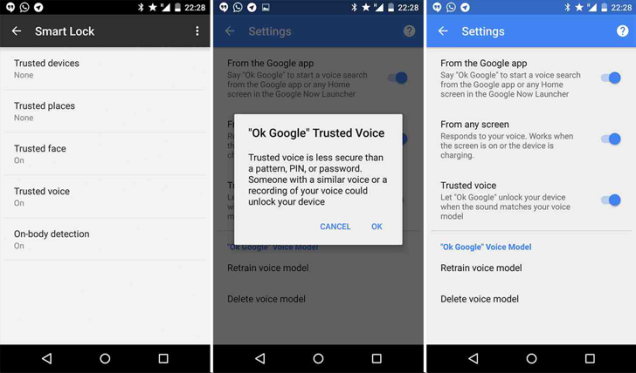We all know that Linux is one of the major operating systems for hackers and other professionals, but still many computer users installed Linux on your system as a dual boot. So today’s tutorial is based on your Android smartphone along with Linux Operating System.
In this tutorial, you will be learned that how you can run any Android application on your Linux based OS. Before we start the tutorial we must have a bit intro of Linux which is a popular software platform for computers, however, Android is also one of the major software platforms for smartphones.
The main reason of this tutorial is for the Android users, maybe there are less Linux OS users still as per average people Linux is the operating system that people use to keep in their computer and that is the process of Dual boot. And if you’re having an Android device want to run all your Android Applications on Linux computer then rush to the below steps to get started.
Steps To Run Android Application on Linux OS.
#1. Download Google Chrome on your Linux computer (To run Android application you need a Google Chrome extension)
#2. While installing Google Chrome you will be prompt to enter the sudo password – enter those passwords and then let the process of installation complete.
After Installation complete Follow below steps
#3. Install ARChon in Linux, download as per your computer specification 32-bit or 64-bit.
#4. Now after download complete, go to your File Manager and to the Download Folder where you have downloaded yourARChon, now extract that file there only.
#5. After extraction you need to change the name of a newly created folder to archon, after that move that folder toHome Directory by right click on archon and select move to Home.
Note: Make sure that you must have your file under/inside the newly created folder archon.
#6 All done, now just restart your Google Chrome and click on Menu at the top right corner of the Chrome window, from that menu select More Tools -> Extensions.
#7 Now you are into chrome extension window, make a tick on Developer Mode, Now Click on Load Unpacked Extensionyou will be prompt a window from there navigate to your Home and then select archon to open.
Now your Google Chrome have another extension moniker archon! Exit from Google Chrome
Now back to your Android Smartphone leaves you computer alone.
#8. Download and install ARChon Packager on your Android smartphone, use this application to generate APK file of any of your Android application for your PC.
#9. After generated your APK files then those transfer files from your Android file manager to your Linux computer, (transfer you apk file to any directory of Linux)
#10. Now from your Linux computer navigate to your directory where you stored all APK files and right click on each file to extract here.
#11. Now open you Google Chrome web browser and open the extension window and click on Load Unpacked Extensionand navigate to your extracted APK files and click on Open, do this one by one or select All at once if you have many extracted APK files.
#12. All done now just you need to restart your web browser and you will be able to see a button in the upper left corner labeled Apps, click on that and your android application is ready to run.
If you have any doubt in the above process, feel free to ask using below comment box!